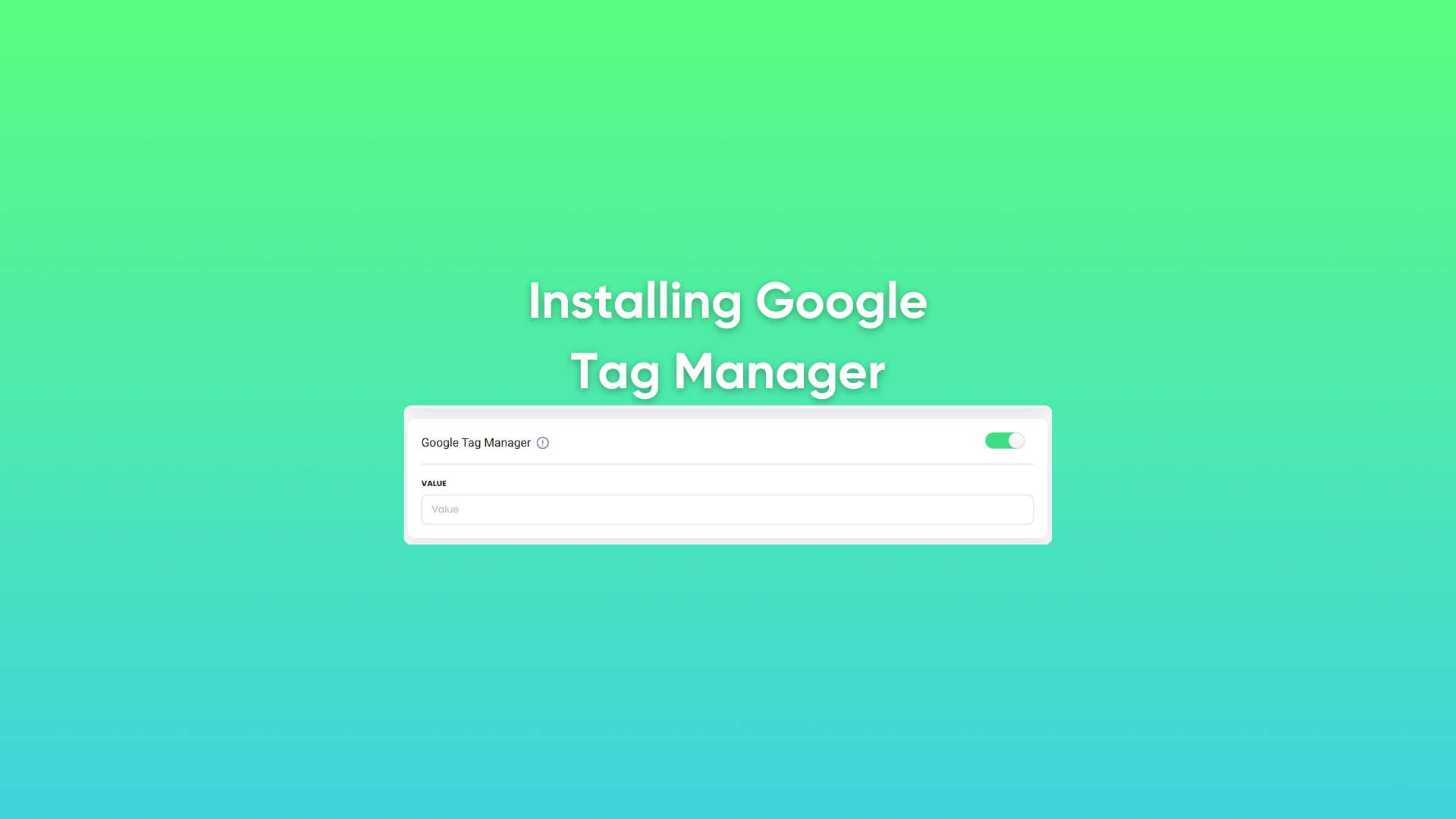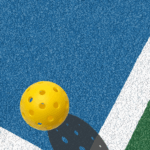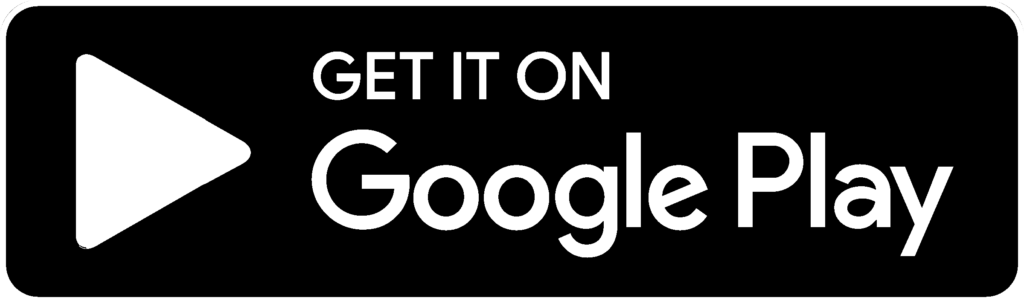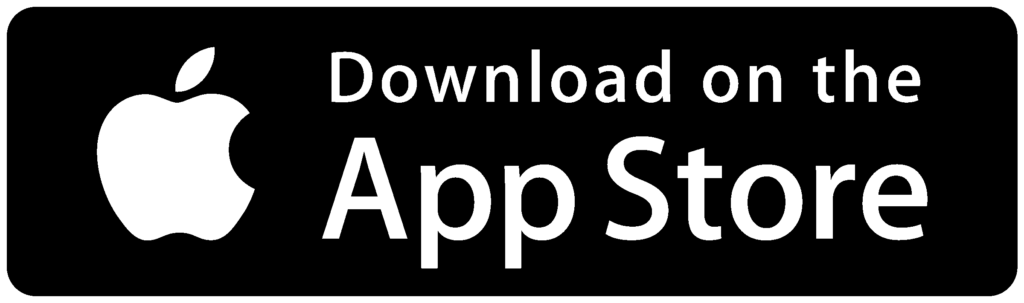Are you looking to enhance your tracking capabilities and gain deeper insights into your club’s online performance? Installing Google Tag Manager (GTM) on your club’s Playbypoint account is the way to go! With GTM, you can effortlessly manage and deploy various tracking codes without the need for complex coding. Let’s dive into the step-by-step process of installing GTM on Playbypoint:
Step 1: Accessing Settings
As an admin user, navigate to the “Manage Bookings” section of your club’s dashboard. From there, locate the “Settings” option.
Step 2: General Settings
Within the Settings menu, find the “General Settings” category. Under this section, look for “Facility Rules.”
Step 3: Enabling Google Tag Manager
In the “Facility Rules” section, either scroll down or utilize the search bar to locate “Google Tag Manager.” Type “Google Tag Manager” into the search bar for quick access.
Step 4: Adding Your GTM Code
Toggle the button to enable Google Tag Manager. This action will prompt a value box to appear. Here, you’ll paste your GTM container code, which you obtained from your GTM account.
Step 5: Confirm and Save
Once you’ve pasted your GTM code into the value box, ensure everything looks accurate. Click “Update” to apply the changes.
Where to Find Your GTM Container ID
For users unfamiliar with where to find their GTM container ID, follow these simple steps:
- Log in to your Google Tag Manager account.
- Open the desired container.
- In the top right corner, next to the Submit and Preview buttons, you’ll find your GTM container ID.
- Your ID is typically formatted as “GTM-XXXXXX.”
Congratulations! You’ve successfully installed Google Tag Manager on your club’s Playbypoint account. Now, enjoy the benefits of enhanced tracking capabilities and gain valuable insights into your club’s online performance.
For more tips and tutorials on optimizing your club management experience with Playbypoint, stay tuned to our blog.
Ready to take your club management to the next level? Start tracking with Google Tag Manager on Playbypoint today!