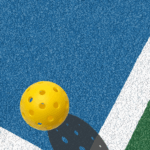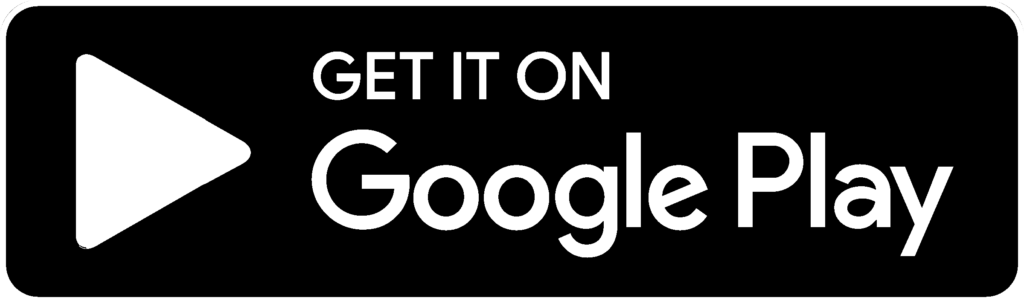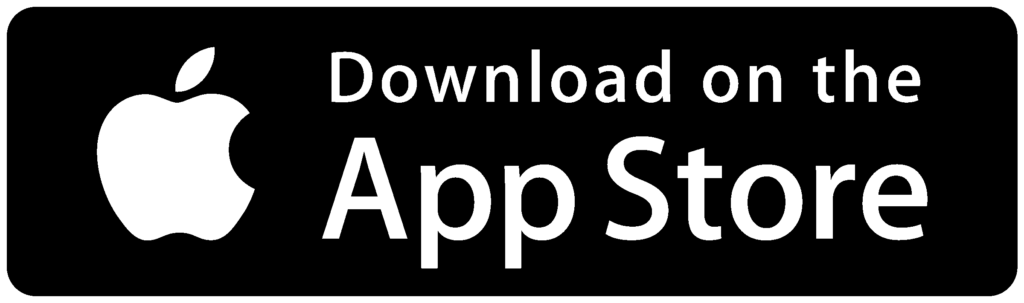Today’s clubs face more competition than ever. New facilities, multi-sport venues, and fresh concepts with food, beverage and amenities are popping up all around. Cutting through the noise means showcasing your programs front and center—and following up with laser-focused outreach. That’s exactly what Playbypoint’s Discover and Announcements can do for you.
Discover puts your classes, clinics and events in prime view the moment someone logs in—whether they’re members, waitlisted guests or the general public. Announcements lets you zero in on non-members with targeted messages—special offers, last-minute openings or important club updates—so you never miss an opportunity to fill a court or grow your roster.
Below is everything you need to know to get started.
Part 1: Highlight Programs with Discover
Why Discover Matters
• Instant visibility: your offerings live on the player facing page.
• Custom audiences: choose members only, waitlists/non-members or public viewers.
• One-click waitlist sign-up: sell out sessions without chaos.
How to Add a Program to Discover
Log in & Navigate
– Sign in to Playbypoint and go to Programs & Pricing > Programs.
Create or Edit
– Click + New Program or open an existing listing.
Enable Discover
– Scroll to the Discover section and tick Show in Discover.
Set Your Audience
– Choose one of:
Members only
Non-members & waitlists
Public
Review Details
– Confirm pricing, capacity and waitlist rules.
Save
– Click Save—your program now appears on Discover for the audience you selected.
Part 2: Reach Non-Members with Targeted Announcements
Why Announcements Work
• Precision targeting: reach only those who’ve engaged but aren’t full members.
• Automated workflow: draft once, schedule delivery and let the system do the rest.
• Better conversions: timely reminders and promotions fill empty slots.
How to Send an Announcement
Access the Tool
– From your dashboard, click Manage Bookings, then Announcements in the sidebar.
New Announcement
– Hit New Announcement.
Craft Your Message
– Enter a clear subject, compelling body text and any attachments.
Choose Audience
– In the Group dropdown, select Non-members.
Schedule Delivery
– Pick a Scheduled Delivery Date & Time (mandatory for publishing).
Publish
– Click Save or Publish. Your announcement goes out automatically at the scheduled time.
Pro Tips & Best Practices
• Pair Discover + Announcements: feature a new program in Discover, then announce it to your waitlist.
• Monitor Results: check your analytics after launch—track opens, clicks and conversions.
• Personalize: use dynamic fields (e.g., member names or court preferences) to boost engagement.
• Test Timing: experiment with different send times to see when your audience is most responsive.
• Leverage the App: every Discover program and Announcement is visible in your branded booking app—so members never miss a beat.
Ready to turn every program into a full-house event? Visit our Help Center for screenshots, video walkthroughs and advanced tips. Let’s make your next launch your best one yet!